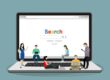This whole business of dots per inch (dpi), pixels per inch (ppi), or even pixels per centimeter (ppc, for our European friends), can be downright confusing, even for seasoned pros (we had a well-known Photoshop writer give us an email tongue-lashing about this very subject. Was she ever embarrassed when we pointed out her mistake).
We're going to boil it down to the bare minimum. Forget about the dpi of an image. It's pretty much irrelevant until ink hits paper. What is important? Total number of pixels. The resolution can be set to anything — 72 or 300 or even 3000 dpi — as long as the total number of pixels in the file are kept the same, it's all good.
Now, we are certainly not saying you should up-res or up-sample your images, as it's referred to. This is where people really get confused. They've always been told that increasing the resolution of a file is bad — and it generally is* — but that's not what we're doing here. We're scaling the image instead of up-sampling and we're going to do it in a way where the number of pixels won't change.
Here is the most important thing to remember: the dpi of a file is just a way to measure it. When someone says they need a 300 dpi file, every file can be measured at 300 dpi, whether it happens to be saved that way or not. For example, let's say you just shot a picture with your spiffy new camera. It's 3500 x 3530 pixels, but by default the image was saved at 72 dpi. So if you divide the numbers of pixels by 72 dpi, you will get the total number of inches the picture can be reproduced at.
Let's take a look at the original image alongside Photoshop's Image Size dialog box:
There are several important things to note in this screenshot:
1. At the bottom of the document window itself, you can see the file is indeed large — It's 35 MB (circled in red).
2. Note the pixel dimensions shown in the upper portion of the Image Size dialog box: 3500 x 3530. Remember these numbers for a few minutes.
3. Note the physical dimensions of this image if we were to try and print it at the current resolution of 72 dpi — it would be a ridiculously large 48.6 inches by 49 inches.
Now let's change the resolution of the image without messing with the number of pixels, thereby preserving the quality.
Step 1: In Photoshop, choose Image > Image Size.
Step 2: At the bottom of the dialog box, uncheck Resample Image. This locks the number of pixels contained in the image, thereby locking the quality. Enter 300 into the resolution box and look at what we get:
The image is now 300 dpi and the physical dimensions have decreased to about 11.7 x 11.8 inches. See how the physical dimensions of the image changed, but not the pixel information? We have exactly the same number of pixels we started out with: 3500 x 3530. Notice how the size of the image didn't change at all? It's still 35 MB. The quality of the image is completely unaffected, only the measurement (dpi) of the the physical output size has been altered.
As long as you remember to uncheck the Resample Image box, you can tweak the resolution as needed and you won't hurt the image quality at all. Seriously.
When determining what size image to buy for a particular project, figure out if you need to print the image or not, and if so, what physical size does that printed image need to be. When looking at images on our site, you can toggle between pixel measurements or physical size by inches — that's right, we've already done the math for you.
Even if the file happens to be 72 dpi when you open it in Photoshop, now you're armed with the proper technique for changing it. After all, just because you're printing the image doesn't necessarily mean it has to be 300 dpi. If you're doing commercial printing, talk to your printer about what's required. If it's a color newspaper ad, you'll only need 150 to 200 dpi max. A glossy magazine: 266 to 300 dpi. A high-end coffee-table book using stochastic screening: maybe even 350 dpi.
Home printers generally require at least 150 dpi for a nice print job. There are many printers available to the average consumer that do an excellent job at 225-250 dpi. The best thing to do for your own printer is to run a few tests. Can you tell the difference between 200 and 300 dpi?
We hope that this article eliminates any further resolution confusion and we hope you can see that we're not trying to pull one over on you. So the next time you think you've been duped with a 72 dpi image, just relax, take a deep breath, and remember: It's all about the pixels, baby!
*Upsampling is often used to make really, really, really big images and it's not all bad. If you need to upsample an image — for a billboard for example — we sent out a tip a couple months ago with some advice.